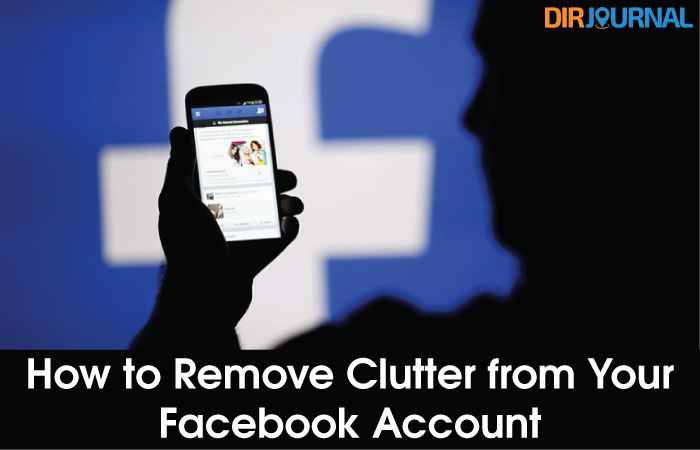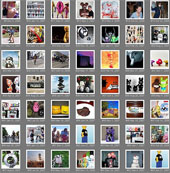
Of course, you may like new” Facebook but for those who miss the “good old” Facebook, here are some tips for you on how to remove some clutter and get control over your privacy settings:
Block Facebook Applications:
You can fully opt out of sharing information through Facebook applications. For that, you need to first remove any applications you have added, and remove your permissions to all external applications that you may have used.
After that, navigate: Settings -> Privacy Settings -> Applications -> “Settings” tab
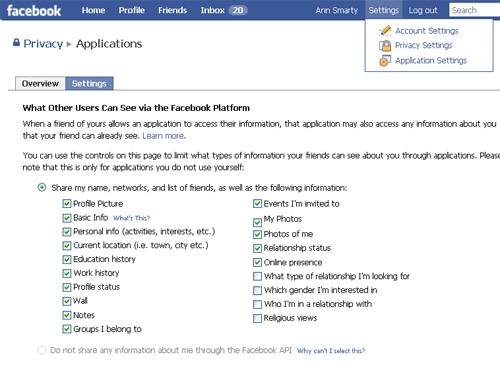
You can also block any particular application (if it gets particularly annoying) right from the “Requests” (reqs.php) page:
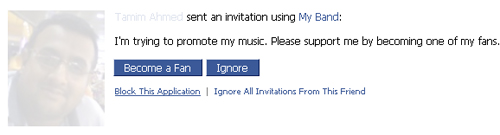
Block People:
If anyone is really annoying, you can block him completely.
If you block someone, they will not be able to find you in a Facebook search, see your Profile or interact with you through Facebook channels (such as Wall posts, Poke, etc.). Any Facebook ties you currently have with a person you block will be broken (for example, friendship connections, Relationship Status, etc.). Note that blocking someone may not prevent all communications and interactions in third party applications…

Control Who Sees What
It is funny how many different people are united by your Facebook profile: your friends, relatives, colleagues, employers, etc. Obviously to feel free doing whatever you want there, you might want to control who of your friends can access some of your private data (like photos or even status updates). Facebook allows you to customize how different people see your profile.
Navigate: Setting -> Privacy settings – Profile -> “Basic” tab
Now, choose any item you want to block from someone and choose “Customize” from the drop-down list.
You should see the following window:
Notice the field at the bottom which enables you to block any user from seeing this information. Naturally, you can add as many people as you want there.
Reduce Email Clutter:
Those messages from groups and multiple friends (you may have no idea who many of them are) can be annoying.
Navigate: Settings -> Account Settings -> “Notifications” tab
And remove as many email notifications as you deem necessary: