

And even if you are using some web application daily, has it ever occurred to you that you can use this tool for shopping (and saving)?
Today’s post is a great example of how technology may come in handy when it comes to creating a smart shopping strategy: use Gmail filters to shop and save!
In the course of these guidelines you will need to know the following:
What is a label in Gmail? Consider it a virtual folder: the way to organize your in coming mail by topic, sender, etc.
How do I create a folder? Go: Settings -> Labels; scroll down to the bottom of the page, provide the label name and click “Create”
What is a filter in Gmail? A filter is simple way to automatically manage your messages by providing a set of rules.
Where do I create a filter? Go: Settings -> Filters and click “Create a new filter”
1. Automatically store updates from your favorite online stores in a separate folder:
If you have bought something from some online store, you are most likely to be subscribed to their mailing lists – which means you will be receiving updates on new special offers and coupons. You may want to keep these updates in a separate folder to have them stored in one place (it’s like coupon clipping but no effort needed).
Step 1: Create a label and name it something like “Favorite store”
Step 2: Set up a filter to direct all the messages from the store to that folder:
2. Send yourself reminders not to forget to buy something
You can create a separate folder to store all your “TO-BUY” reminders and send yourself email messages to be stored in that folder. Remember that you can access it from anywhere to see what else you need to buy.
Step 1: Create a label called “TO-BUY”
Step 3: Create a filter to store all messages FROM:me TO:me in your TO-BUY folder. Quick tips:
Now, whenever you want to remember to buy anything, send yourself a message containing TO BUY: in the subject:
If, for example, you are monitoring any product price until it drops or waiting for some great stuff to appear in stock, you may want to create an SMS alert once it happens.
Step 1: Get free email to SMS gateway for your mobile carrier.
Step 2: Create a filter for that time-sensitive alert. Like in step 1, you may filter the email address of the alerting tool you are using (e.g. *@pricegrabber.com).
Step 3: Setup a Forward rule to your free email-to-sms number (you found it in Step 1):
Once you receive email alert from that tracking service you are using you’ll also get SMS message with about first 150 characters of the email. How awesome is that?
View Comments
Nice tweaks now i can manage my email better.. going to implement this idea for some other things..... Anyways thanks for sharing this useful information.